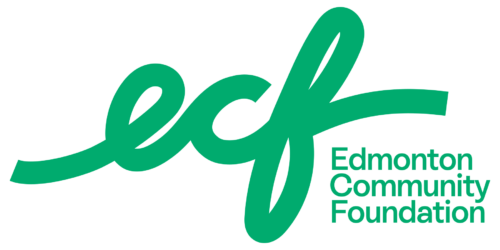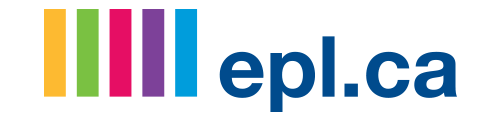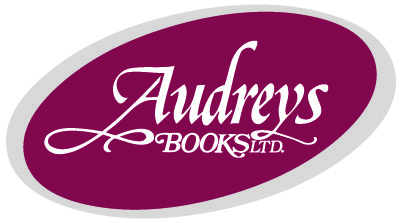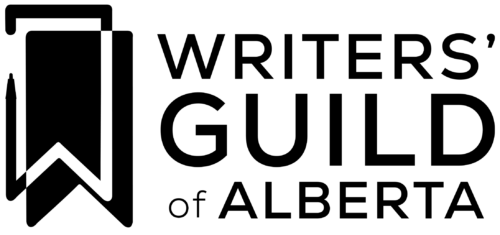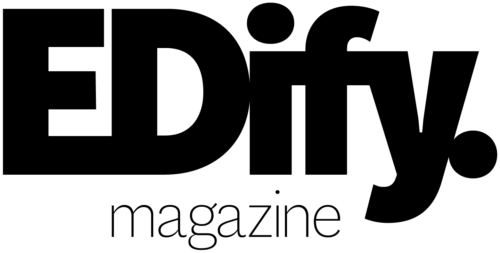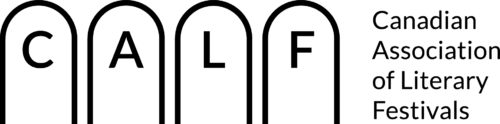Device
- Use a laptop or desktop computer to have easy access to the chat and Q&A functionality as well as the ability to see your fellow panellists.
Zoom
- Download the app from https://zoom.us/support/download before your session and either create an account with them or sign in through a partner service.
- During the event close any and all applications that are not essential to your presentation to give Zoom as much computer resources as it needs.
Internet
- Create the strongest possible internet connection by connecting your computer via an Ethernet cable to your modem. If this isn’t possible then place yourself in a location where your WI-fi is consistently strongest.
- Zoom recommends a minimum of 1 mbp/s download and 1.5 mbp/s upload speed. We suggest checking your internet speed at https://fast.com/ before the event. Click on “show more info” to see your upload speed.
Lighting
- Keep the brightest source of light in front of yourself ie. If I’m close to a window I want to place the window in front of myself not behind
- If you require extra lighting use a diffused lighting source such as a lamp with a shade or a work light behind a sheet.
Audio
- Most laptops will have workable microphones but if you would like to increase your clarity consider using headphones with an attached microphone. Good examples are apple airpods or gaming headsets.
Camera
- Your built in camera will be sufficient for most events but if you would like other options to increase your video clarity I recommend this video from Tested studios https://www.youtube.com/watch?v=ebptyVvDtE8&t=348s which will lay out a few options to make your video better.
Setting
- An interesting background can make a huge visual difference especially if you’re on a small panel or presenting solo as your image will be significantly larger. Good household spots are in front of bookcases or art walls.
Other Features & Options
- If you have a slideshow presentation you have the option of using the share screen feature built into Zoom or sending it in advance to our Production Coordinator so they can run it through their camera.
- We can run polls for you through the event. If you would like to make use of this feature we ask that you send them to our Production Coordinator as soon as possible so they can be prebuilt.
Trent Crosby, Production Coordinator